To create a new secret, click the Create button.
Creating
How Creating a Secret Works
1
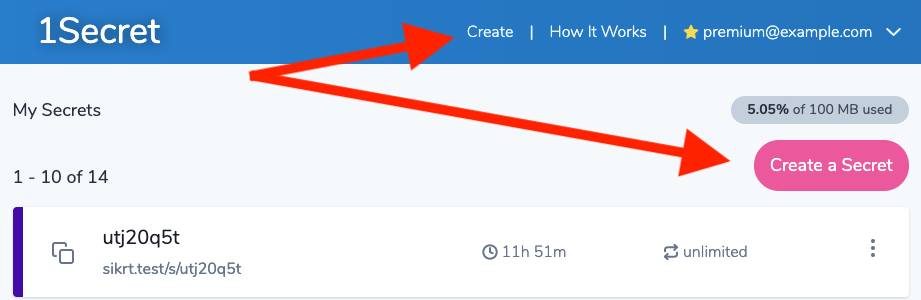
2
Next, type your text or paste it in the Message box. You can also attach a file to the secret.
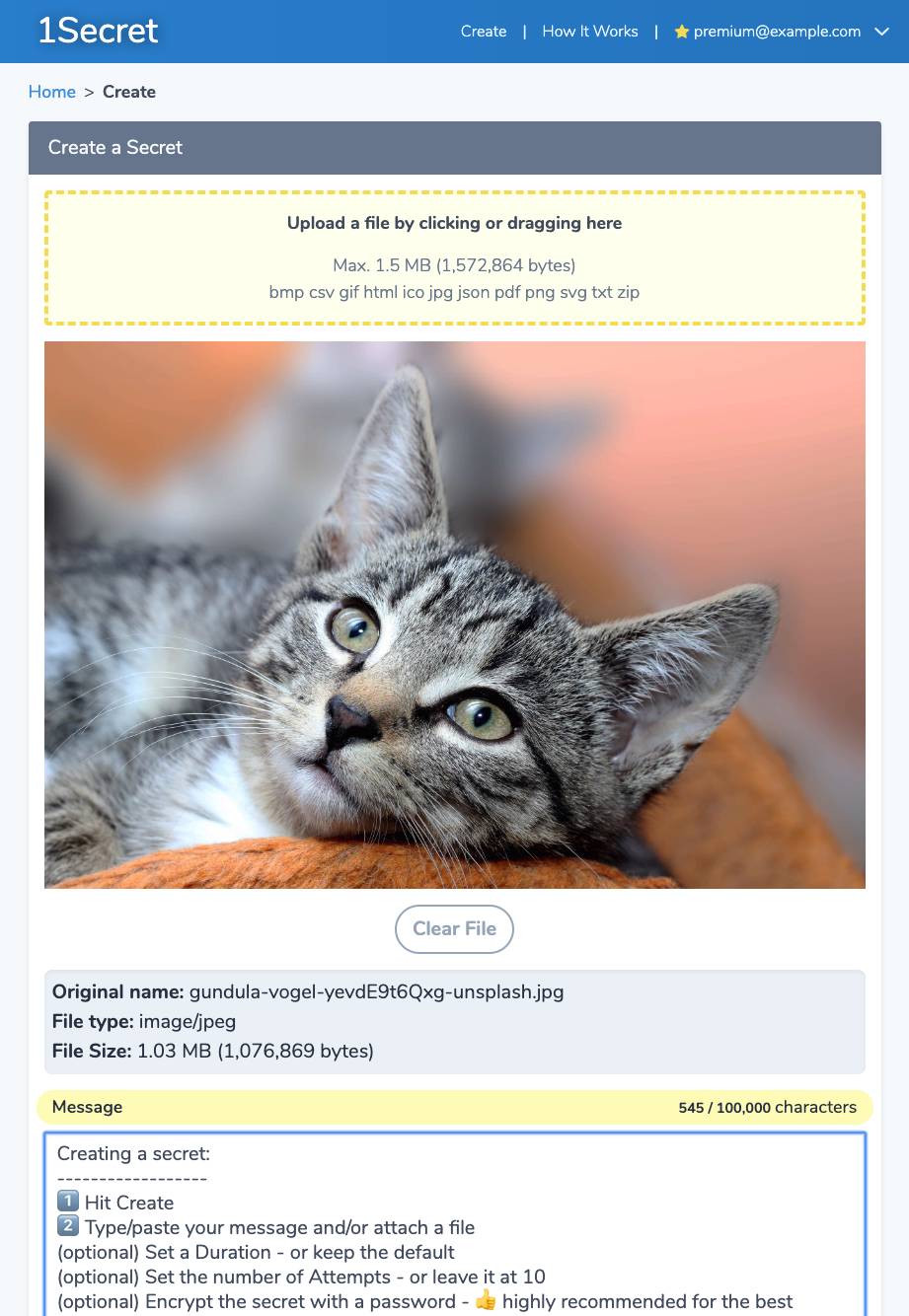
3
The next 4 items are completely optional.
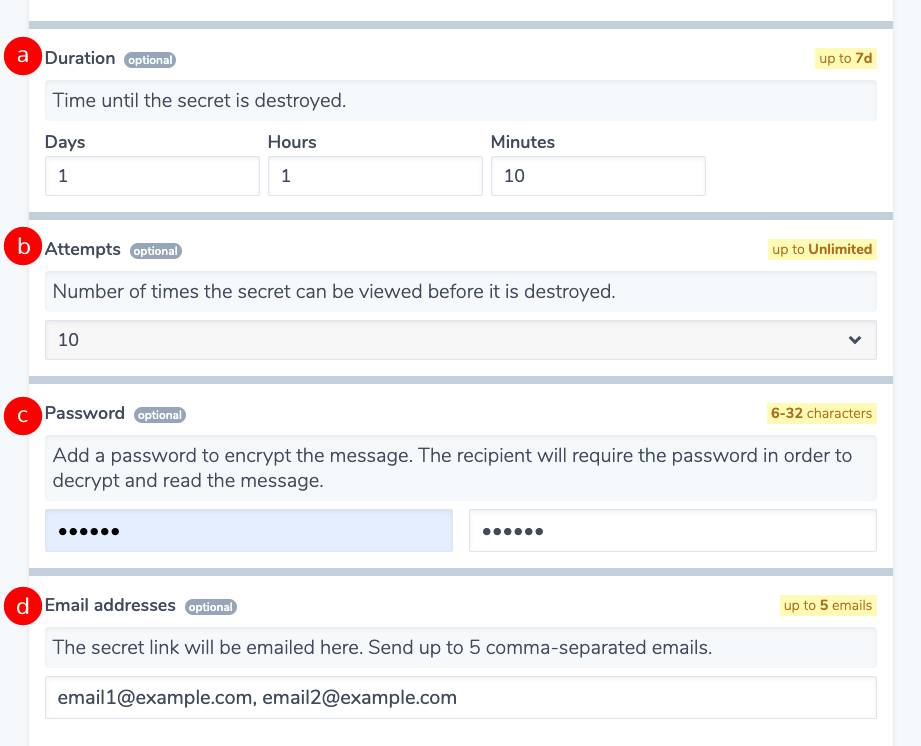
- a Duration - Controls how long until the secret expires and it permanently destroyed.
- b Attempts - Controls how many times the secret URL can be accessed (loaded, refreshed, etc). Once this number is exceeded, the secret is destroyed, the URL becomes invalid, and the secret can no longer be accessed.
- c Password - Probably the most important security option, adding your own password to a secret ensures your information is encrypted with your own key. While secrets are always stored encrypted, they can be read by anyone who has the URL. Deliberately using a password adds another layer of encryption, guaranteeing that only those who possess the key can unlock it.
- d Emails - Use this option if you'd like to email the secret URL directly to a recipient after it is generated.
4
Good to go? Just hit Create!

5
Your secret URL is ready to be shared. Copy it and pass it on to the recipient via your medium of choice.
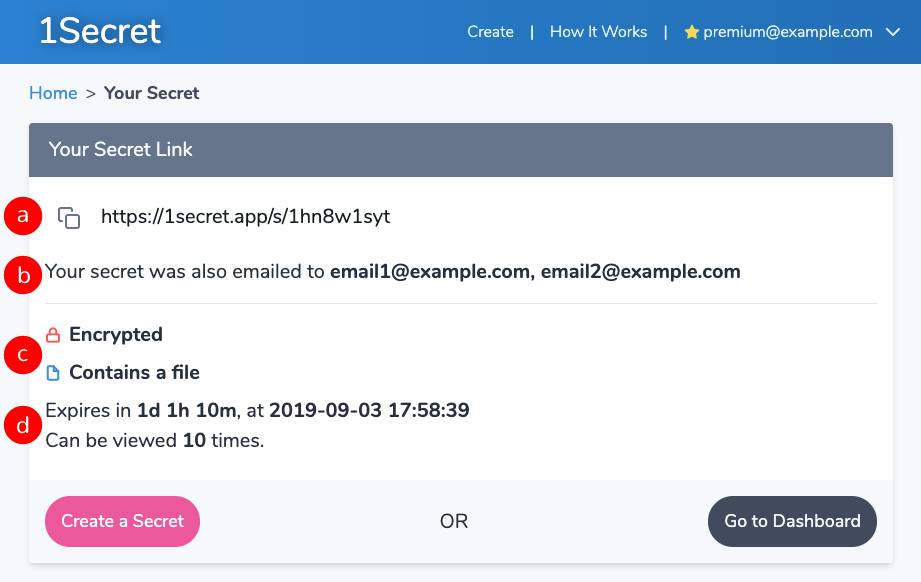
- a The URL - Whoever has this URL can view the secret. Click the icon to copy it to the clipboard.
- b Emails - If applicable, this is where all the email recipients are listed.
- c Encrypted & file status - This shows if the secret was encrypted with password, and whether it contains a file attachment.
- d Duration & attempts - Shows the secret's lifetime as well as how many times it can be opened before it is destroyed.